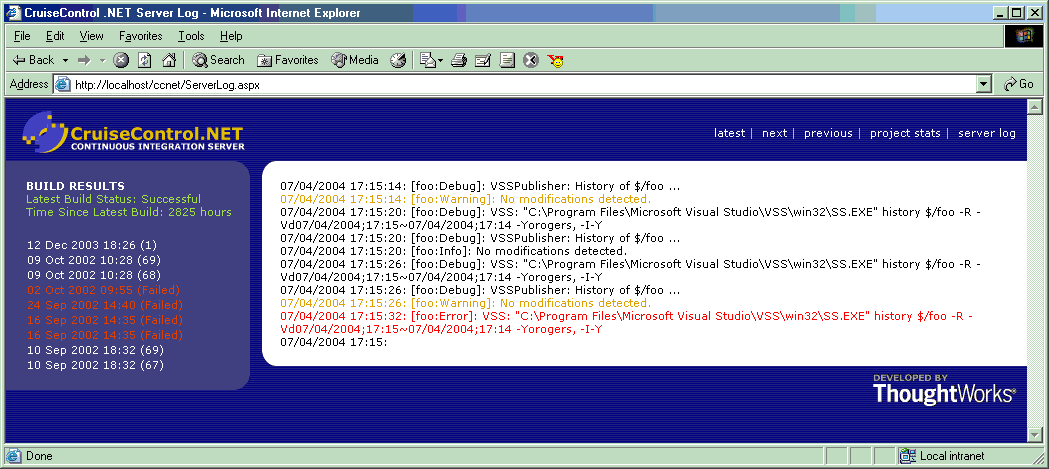CruiseControl.NET : Server Log
This page last changed on Oct 12, 2004 by mroberts.
Overview
Server Log is a project plug-in for the CCNet Web application. It tails the CCNet server log file (typically called "ccnet.log") to display the latest set of log entries. Server Log is available as part of the CCNet 0.5 release (or later).Installation
In order to set up the Server Log plug-in, you will need to make some modifications to the Web.config file for the CCNet Web application. You can locate the Web.config file in the root folder of the web application.First, you should verify that the Server Log has been set up as a project plug-in. Locate the <CCNet> section in the Web.config file and verify that it contains a <plugin> entry for the Server Log. The <CCNet> section should look like this:<CCNet> ... <projectPlugins> ... <plugin linkText="server log" linkUrl="ServerLog.aspx" /> </projectPlugins> </CCNet>
Next, you need to configure the Server Log to locate the CCNet server log file. In the <appSettings> section, verify that the "ServerLogFilePath" key has been added. The value attribute should point to the location of the "ccnet.log" file, as the example below demonstrates. You can also configure the number of lines displayed in the web page by modifying the "ServerLogFileLines" value.
<appSettings> ... <add key="ServerLogFilePath" value="C:\ccnet\server\ccnet.log" /> <add key="ServerLogFileLines" value="50" /> </appSettings>
Usage
You can access the Server Log by clicking the "server log" link in the upper right-hand corner of the main page of the CCNet web application. If everything is set up and configured correctly, you should see something that looks like this: